I've learned something and figured out something and just all around came to a revelation of sheer post-production joy.
1. Lightroom's sharpening kind of sucks. (*gasp!*) I know, I know. I had heard that Photoshop's Unsharp Mask was the way to go, but I just hadn't gotten around to really playing with it. Now that I have, I want to cry, because Photoshop does SUCH a better job at sharpening, and Lightroom's is SO lukewarm at best in comparison. The torment I've been putting my photos through! The tragedy! Thou shalt never be lazy about learning a new trick ever again.
2. You can automate the running of Photoshop actions on export in Lightroom via Photoshop CS3's "Droplets." I learned this from Scott Kelby's awesome book, The Adobe Photoshop Lightroom Book for Digital Photographers
3. Using the "Run Any Command" piglet from Jeffrey Friedl's Lightroom plugin collection, in conjunction with his Lightroom - to - Flickr upload plugin, you can execute a Photoshop Droplet upon Lightroom export, then automatically upload the resulting photos to Flickr. (Note: Jeffrey's also got upload plugins for Zenfolio, SmugMug, and Picasa Web, and I'm betting this process would work the same on any of them).
So, all of that is just too cool for words.
Here's how I got #3 working under Mac OS X Leopard:
In Photoshop CS3, record your Sharpening action (or any other action - noise reduction, etc). My sharpening action is based on Scott Kelby's advice, which is to create a Luminosity Sharpening action. There's actually an excerpt from his book on how to create his Luminosity Sharpening action. Don't forget to include the File - Save and File - Close commands in your recorded action.
Then, create a Droplet in CS3 (File - Automate - Create Droplet). Save the Droplet in your Applications folder. I called mine UnsharpMask.
Then, choose a photo in Lightroom to export. Do a File - Export and choose the Flickr export (or destination of your choice using Jeffrey's plugins). Enable the Run Any Command piglet in the Lightroom Export dialog (you may have to restart Lightroom). Type into the Run Any Command box:
open -a UnsharpMask
where UnsharpMask is the name of the Droplet you created in Photoshop.
The -a tells OS X to look in your Applications folder for the application to open.
Voila!I am the happiest camper alive a) to see how wickedly good Photoshop's unsharp mask works, and b) to be able to not only automate the sharpening action, but to automate it in a way that fits right into my existing Lightroom workflow, including the use of Jeffrey's uploading plugins. This is seriously just way, way cool.
For the Windows users out there, a previous poster on Jeffrey's blog left instructions on how to do the same in Windows. That's what inspired me to figure out how to do it on my Mac. I haven't tested this, but here are the Windows instructions (credit to Mark Alston):
Make a .bat file that contained the following:
@ECHO OFF
C:\path\to\droplet_name.exe %1
exit /b 0And then to use this batch file as the command to run in runanycommand.
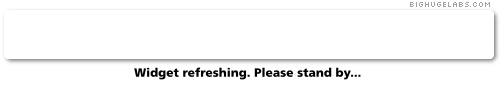







 Digg/phlyersphan
Digg/phlyersphan Flickr/phlyersphan
Flickr/phlyersphan Myspace/phlyersphan
Myspace/phlyersphan YouTube/phlyersphan
YouTube/phlyersphan Last.fm/phlyersphan
Last.fm/phlyersphan Del.icio.us/phlyersphan
Del.icio.us/phlyersphan GMail/phlyersphan
GMail/phlyersphan Technorati/phlyersphan
Technorati/phlyersphan












No comments:
Post a Comment